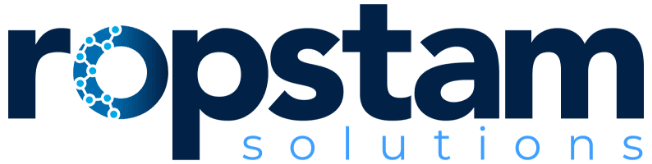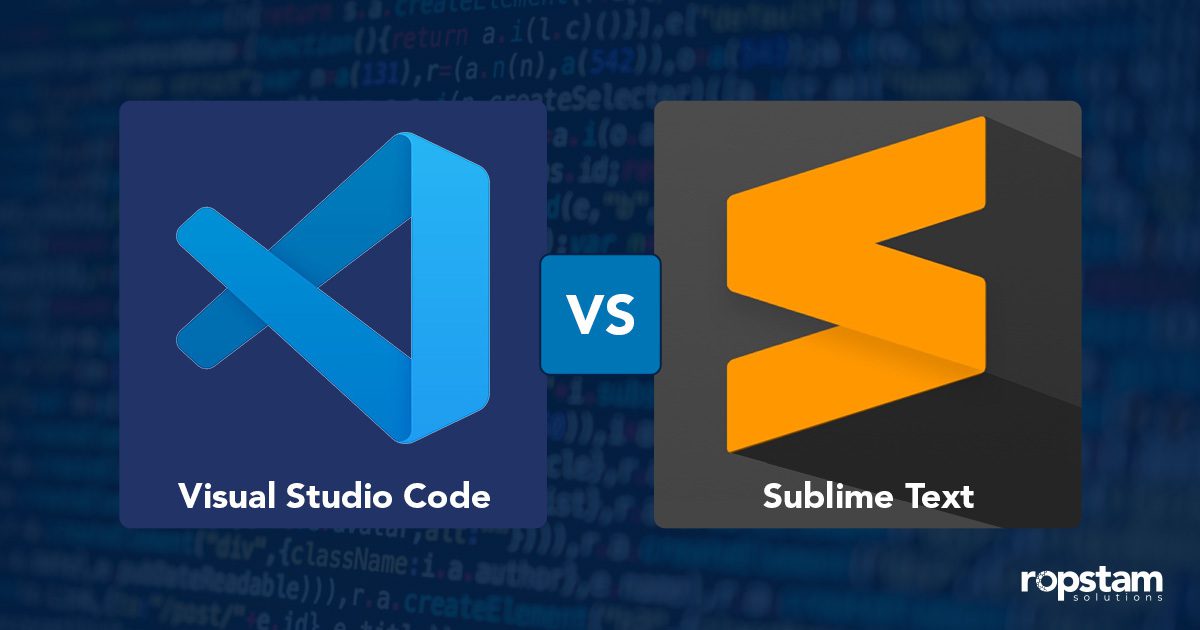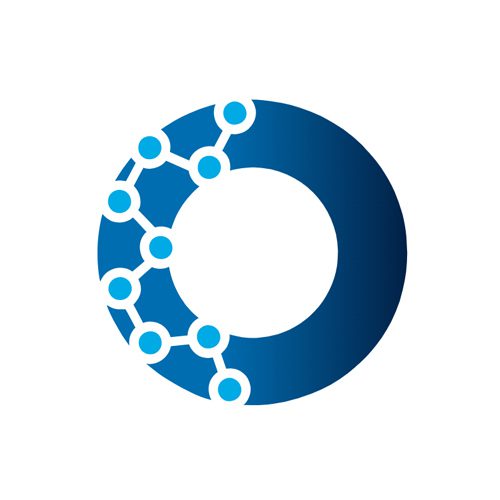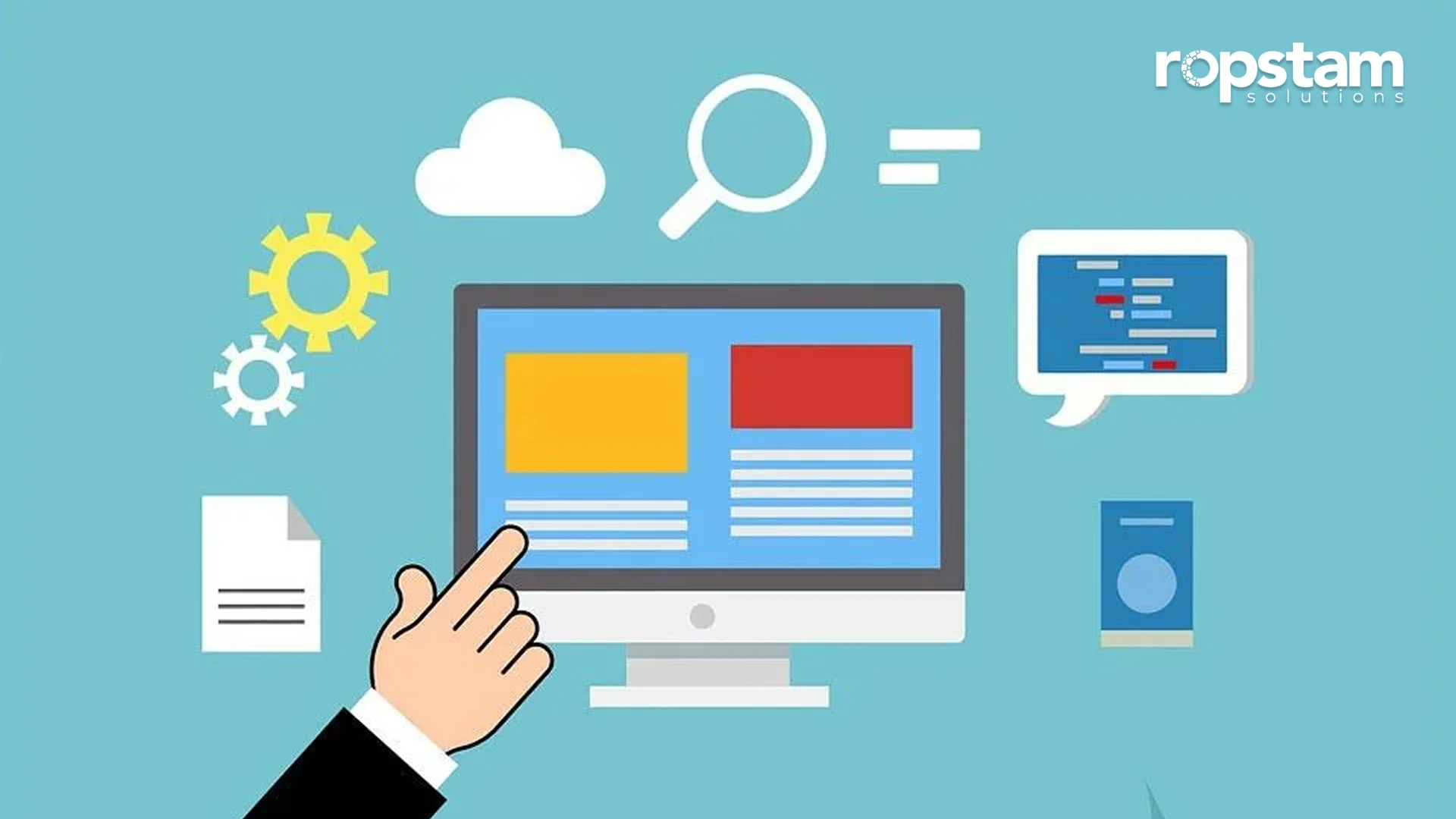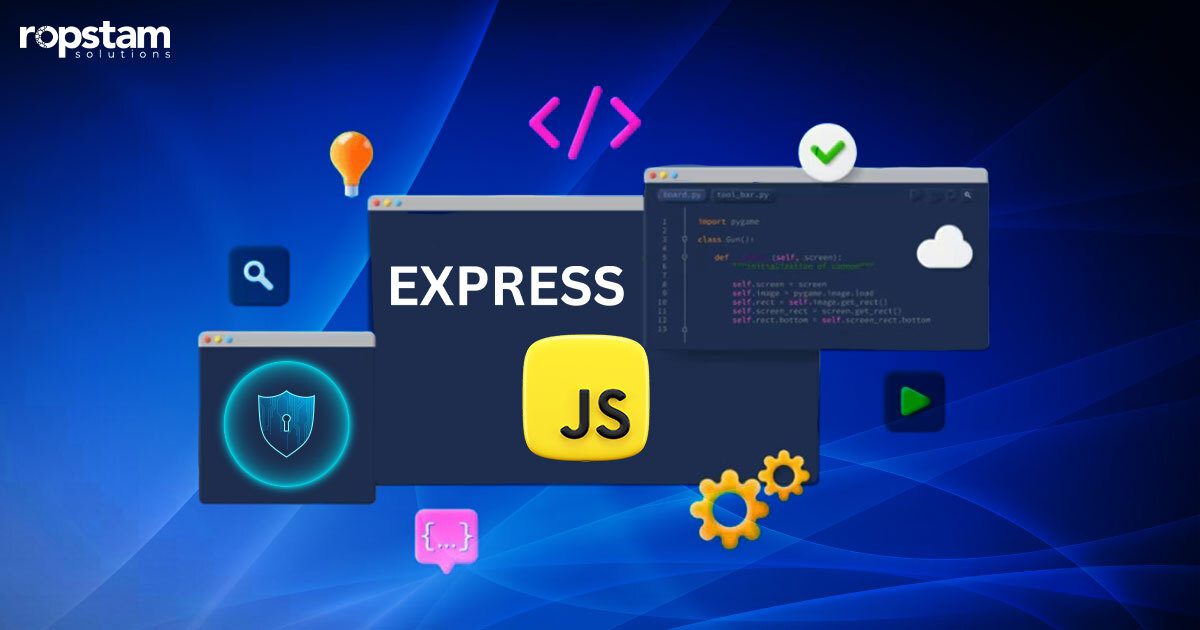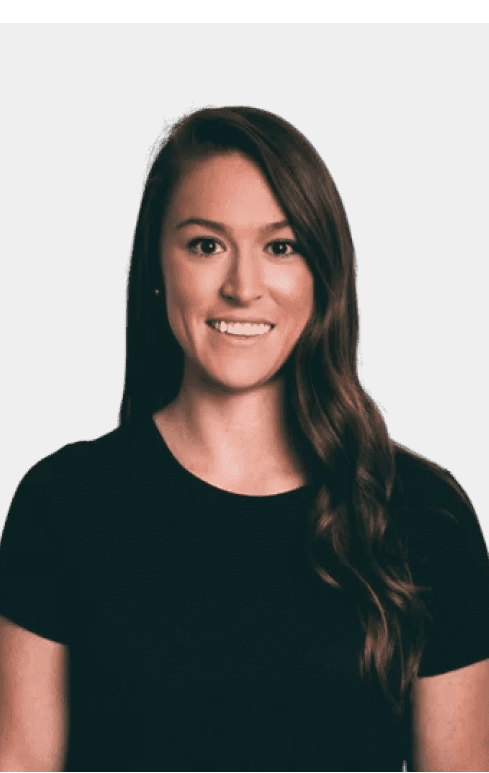A good code editor helps speed up the development process. An amateur or even an expert developer relies on a code editor to identify syntax errors and enhance the development cycle. Back in the early days of coding, only basic text editors were available.
Fast forward to today, and developers have the option of a host of advanced code editors and IDEs (Integrated Development Environments). Some of the most commonly used code editors include Atom, PyCharm, NotePad++, etc. However, Visual Studio Code and Sublime Text hold a special position among all code editors.
Let’s explore the Visual Studio Code vs Sublime Text code editors debate and differentiate between them to guide the software developers or computer programmers.
What is Visual Studio Code (VSCode)?
Visual Studio is an extremely powerful yet lightweight code editor. It can run on multiple platforms like Windows, Mac, and Linux. VS Code has built-in support for various programming languages like Node.js, JavaScript, TypeScript, C++, and Python.
Released to the public in 2016, VS Studio Code has a debugging feature that allows users to debug any piece of code without any hassle. F5 is the shortcut to start the debugging procedure instantaneously.

Features of VSCode
Here are the simplified features of the visual studio text editor:
- Extensive Language Support
- Lightweight and fast performances
- Customizable user interface
- Extensive language support
- Cross-platform compatibility
Pros and Cons of VSCode
Following are the advantages and disadvantages of using VSCode editor:
Advantages
- Known for stability and efficient performance.
- Active community with frequent updates and extensive extensions.
- Simplifies version control with integrated git commands.
- User-friendly interface with customization options and extensive documentation.
- Completely free, making it budget-friendly without sacrificing functionality.
Disadvantages
- Resource-intensive features can lead to slower performance on older hardware.
- Overwhelming for newcomers due to numerous features and customization options.
- Primarily designed for lightweight development, lacking advanced features for complex projects.
- Basic debugging capabilities may not match dedicated IDEs for advanced debugging scenarios.
Pros
Let’s go through the pros of VSCode editor:
Stable and Lightweight Software
Visual Studio Code is known for its stability and efficiency, allowing users to work on projects without experiencing frequent crashes or slowdowns. Its lightweight nature ensures quick startup and smooth performance, even on lower-spec machines.
Excellent Community Support
With a vast and active community, Visual Studio Code benefits from continuous development, frequent updates, and a wide range of extensions and plugins. Users can rely on community support for troubleshooting, sharing knowledge, and discovering new features.
Built-in Git Commands
Visual Studio Code simplifies version control with its built-in git commands. Users can easily commit, push, pull, and manage branches without leaving the editor, enhancing productivity and streamlining the development workflow.
Easy to Use
Visual Studio Code offers a user-friendly interface with intuitive features and customizable layouts. VScode theme is also something to look for. Its clean and organized design allows developers to focus on their code, while its extensive documentation and learning resources make it accessible to users of all skill levels.
Free of Cost
One of the most attractive aspects of Visual Studio Code is its affordability—it’s completely free to download and use. This makes it an ideal choice for individual developers, small teams, and those looking for a budget-friendly coding environment without compromising on functionality or performance.
Cons
Now, we will go through the cons of VSCode editor:
Runs Slower on Older Machines
Visual Studio Code’s extensive features and extensions can consume more system resources, leading to slower performance on older machines. Users with limited hardware specifications may experience delays or lags while working with larger projects.
Steep Learning Curve for Beginners
Due to its vast array of features and customization options, Visual Studio Code can be overwhelming for beginners. It may take some time for newcomers to grasp its functionalities and navigate through its extensive settings and configurations.
Limited Support for Complex Projects
Visual Studio Code is primarily designed for lightweight development tasks and may not offer the same level of support for complex projects compared to more specialized IDEs. It may lack certain advanced features and integrations required for large-scale enterprise projects.
Limited Debugging Abilities
While Visual Studio Code provides basic debugging capabilities, it may not offer the same level of advanced debugging features as dedicated IDEs. Complex debugging scenarios and sophisticated debugging tools may be better supported in other development environment
What is Sublime Text?
Sublime Text is a powerful code editor with support for more than 70 file types. It was released to the general public in 2007. In 2018, Stack Overflow ranked Sublime Text 4th on the list of all code editors. Unlike Visual Studio Code, Sublime Text is not completely free, although there is a free version available with limited features.
This code editor supports a number of programming languages like PHP, Rails, Python, C++, etc. Sublime Text has a package control available which enables beginners to explore a handful of available packages. This feature can be used as an extension in this code editor.
Another useful feature of Sublime Text is the “Project Feature” which enables you to access any files or folders you need.

Features of Sublime Text
Following are the simplified features of Sublime Text editor:
- Highly Customizable
- Split editing view
- Extensive plugins and third-party libraries
- Distraction Free mode for focused coding experience
Pros and Cons of Sublime Text
Here are advantages and disadvantages of Sublime editor:
Advantages
- Swift code navigation and efficient memory management.
- Cross-Platform Compatibility
- Offers a wide range of customizable plugins and packages.
- Clean and intuitive UI design for enhanced productivity.
Disadvantages
- Paid text editor, not ideal for users seeking free alternatives
- Less effective than VSCode for code organization
- Occasional glitch issues occur with built-in Git integration
Pros
Following are the good things about Sublime Text code editor:
Fast and Efficient
Sublime Text is known for its exceptional speed and performance, allowing developers to navigate through large codebases swiftly. Its efficient memory management ensures efficient memory usage and smooth operations even with extensive files and multiple plugins.
Cross-Platform Compatibility
Sublime Text is available on major operating systems, including Windows, macOS, and Linux. This cross-platform compatibility enables developers to work seamlessly across different environments, enhancing collaboration and flexibility. Plus, Sublime has no ram usage and lacks ram support while still being compatible.
Extensibility
Sublime Text offers a wide range of plugins and packages that can be easily installed and customized to enhance its functionality. Developers can extend the editor’s capabilities by adding features, snippets, and themes tailored to their specific needs.
User-Friendly Interface
Sublime Text boasts a clean and intuitive interface, making it easy for developers to navigate and work with their code. Its minimalist design, coupled with powerful features, creates a focused and distraction-free coding environment, improving productivity and workflow efficiency.
Cons
Following are the downsides of Sublime Text code editor:
Costs Money
Sublime Text is a paid text editor, which may not be suitable for users looking for free alternatives. However, its feature-rich environment and extensive plugin ecosystem justify the cost for many professionals.
Code Management
VSCode shines when it comes to searching through your code, but it’s not so great at code management.
Glitchy Git Integration
Users have reported occasional issues with Sublime Text’s built-in Git integration, such as sync problems or missing functionality.
Cross-Platform Needs Enhancements
While Sublime Text is available on multiple platforms, some users feel that certain features or optimizations could be further improved to provide a smoother and consistent experience across different operating systems.
Distracting Pop-Up Asking Users to Buy the Premium Version
Sublime Text occasionally displays a prompt encouraging users to purchase the premium version. Although this can be seen as a minor annoyance, it serves as a reminder of the paid model and may interrupt the workflow.
Visual Studio Code vs. Sublime Text: Feature-wise Comparison
Now that you have a basic idea of both text editors and their pros and cons, it’s time to dig deeper into the Visual Studio Code vs. Sublime Text debate and evaluate their feature-wise comparison.
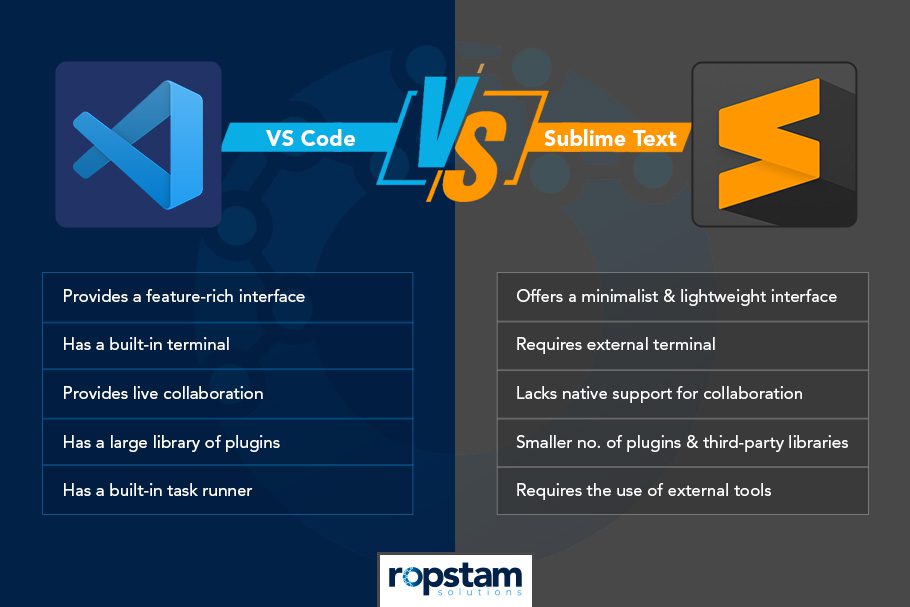
1) User Interface
Sublime Text offers a minimalist and lightweight interface, while Visual Studio Code provides a more feature-rich and customizable interface with a sidebar for quick access to files and tools.
2) Multi-Language Support
Both editors support a wide range of programming languages, including popular ones like JavaScript, Python, HTML, and CSS.
3) Customizability
Visual Studio Code excels in customizability, allowing users to personalize the editor’s appearance, theme, and keyboard shortcuts. Sublime Text also offers customization options including customizing Sublime theme visuals but to a lesser extent.
4) Integrated Terminal
Visual Studio Code comes with a built-in terminal, enabling developers to execute commands without leaving the editor. Sublime Text requires the use of external terminal applications.
5) Extensions and Plugins
Visual Studio Code boasts a vast library of extensions and plugins contributed by the community, providing additional functionality and language support. Sublime Text also has a good collection of plugins, but it is relatively smaller compared to Visual Studio Code.
6) IntelliSense
Both editors provide IntelliSense or code completion features to assist developers by suggesting code snippets, functions, and variable names as they type.
7) Version Control
Visual Studio Code has strong integration with version control systems like Git, allowing seamless management of code repositories. Sublime Text also supports version control but requires the use of external plugins.
8) Debugging
Visual Studio Code offers robust debugging capabilities with support for breakpoints, step-through debugging, and variable inspection. Sublime Text has limited debugging capabilities and relies on third-party plugins.
9) Task Runner
Visual Studio Code includes a built-in task runner for automating repetitive tasks, such as compiling code or running tests. Sublime Text requires the use of external tools or plugins for task automation.
10) Live Collaboration
Visual Studio Code provides live collaboration features, allowing multiple developers to work on the same codebase simultaneously. Sublime Text lacks native support for real-time collaboration.
11) Performance
Sublime Text is known for its exceptional speed and responsiveness, providing a smooth code editing experience even with large files. Visual Studio Code, while generally fast, may experience slight performance issues with extremely large projects.
12) Snippets
Both editors support code snippets, allowing developers to quickly insert predefined code templates. Visual Studio Code has a more extensive collection of community-contributed snippets.
13) Markdown Preview
Visual Studio Code offers a built-in markdown preview feature, allowing developers to view and edit markdown files with live preview. Sublime Text requires the use of external plugins for markdown preview.
14) Accessibility
Visual Studio Code has made efforts to improve accessibility with features like screen reader support and high-contrast themes. Sublime Text provides basic accessibility features but may not be as comprehensive as Visual Studio Code.
15) Community and Support
Both editors have active communities and online forums where users can seek help and share knowledge. Visual Studio Code, being an open-source project backed by Microsoft, tends to have a larger and more active community.
Visual Studio Code Alternatives
If you are searching for alternative code editors to VSCode, check this list:
- Atom
- JetBrains WebStorm
- Eclipse
- Brackets
- Notepad++
- Vim
- IntelliJ IDEA
- NetBeans
- Code::Blocks
- Komodo IDE
Sublime Text Alternatives
The following list highlights the list of alternative code editors to Sublime Text:
- Atom
- Visual Studio
- JetBrains PhpStorm
- Vim
- Emacs
- Brackets
- Komodo Edit
- TextMate
- Geany
The Verdict
Just like there is no silver bullet for every problem, the Visual Studio Code vs. Sublime Text question has no definitive answer. The selection of a code editor depends on the scope of the project, selection of the programming language and personal preference.
Discovering a dependable partner for web and mobile app development may prove to be a formidable task. The number of factors to be taken into account can become overwhelming. Yet, fear not, at Ropstam Solutions, We have a team of mobile app and web app development experts who are well-equipped to assist you in creating a secure and scalable app, all within a budget that suits your needs. Reach out to us now and unlock the most cost-effective app development rates and plans available.