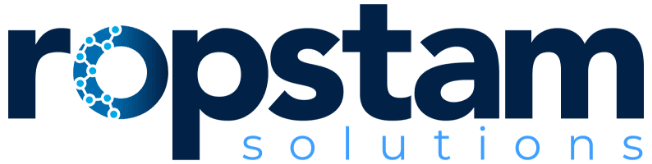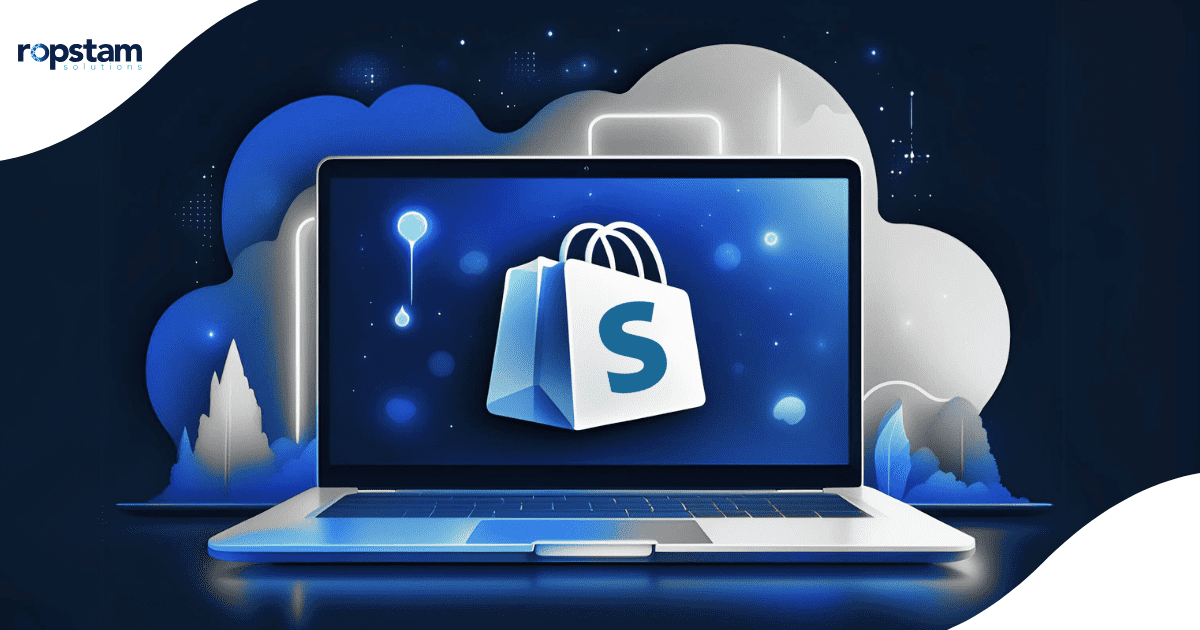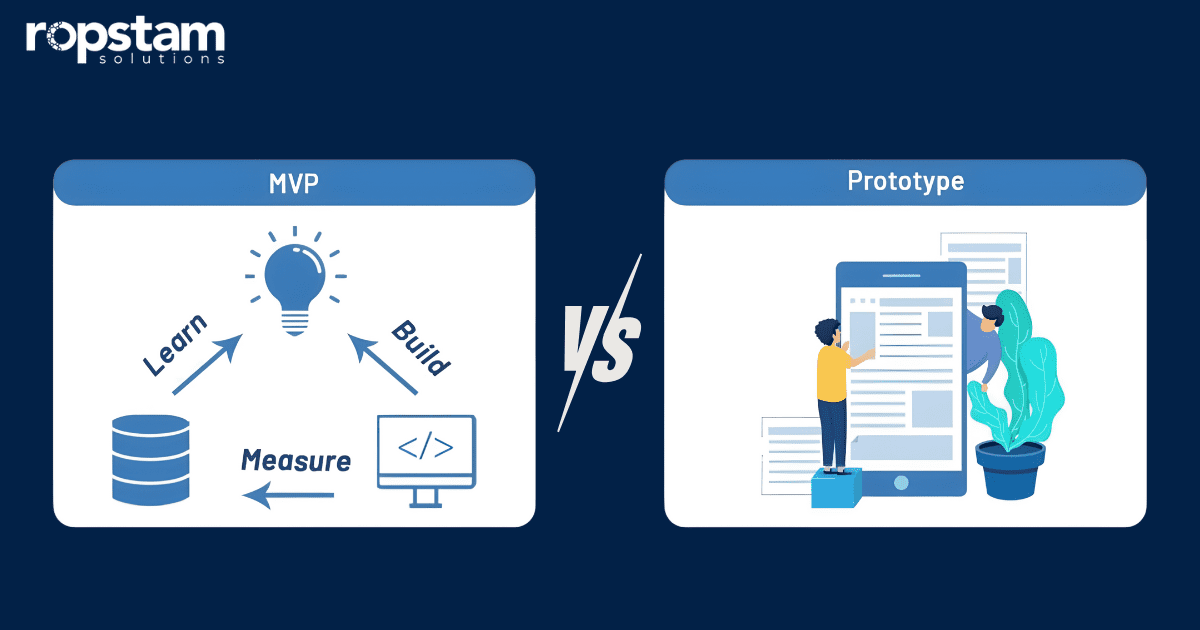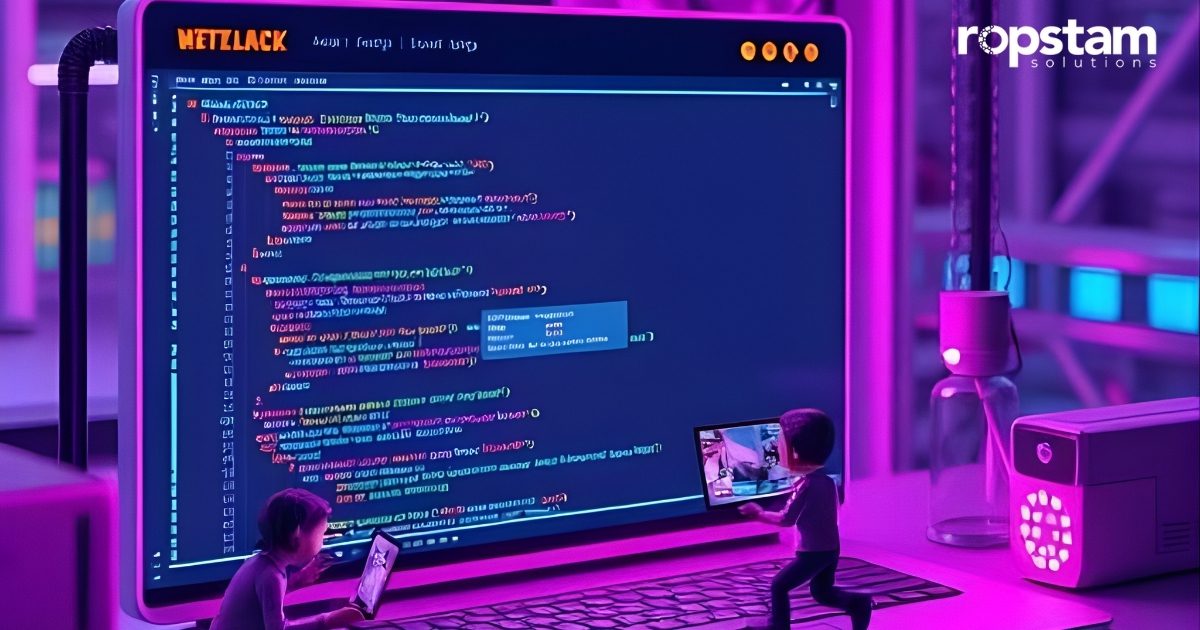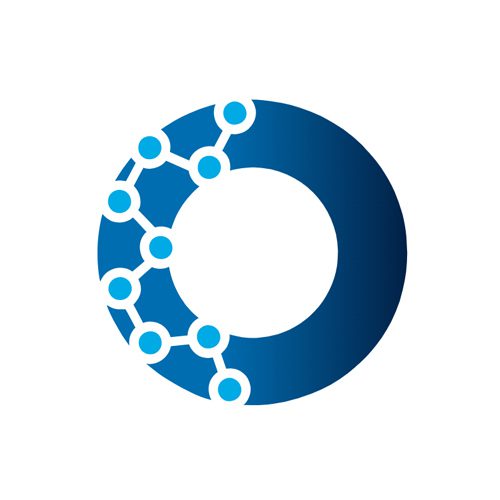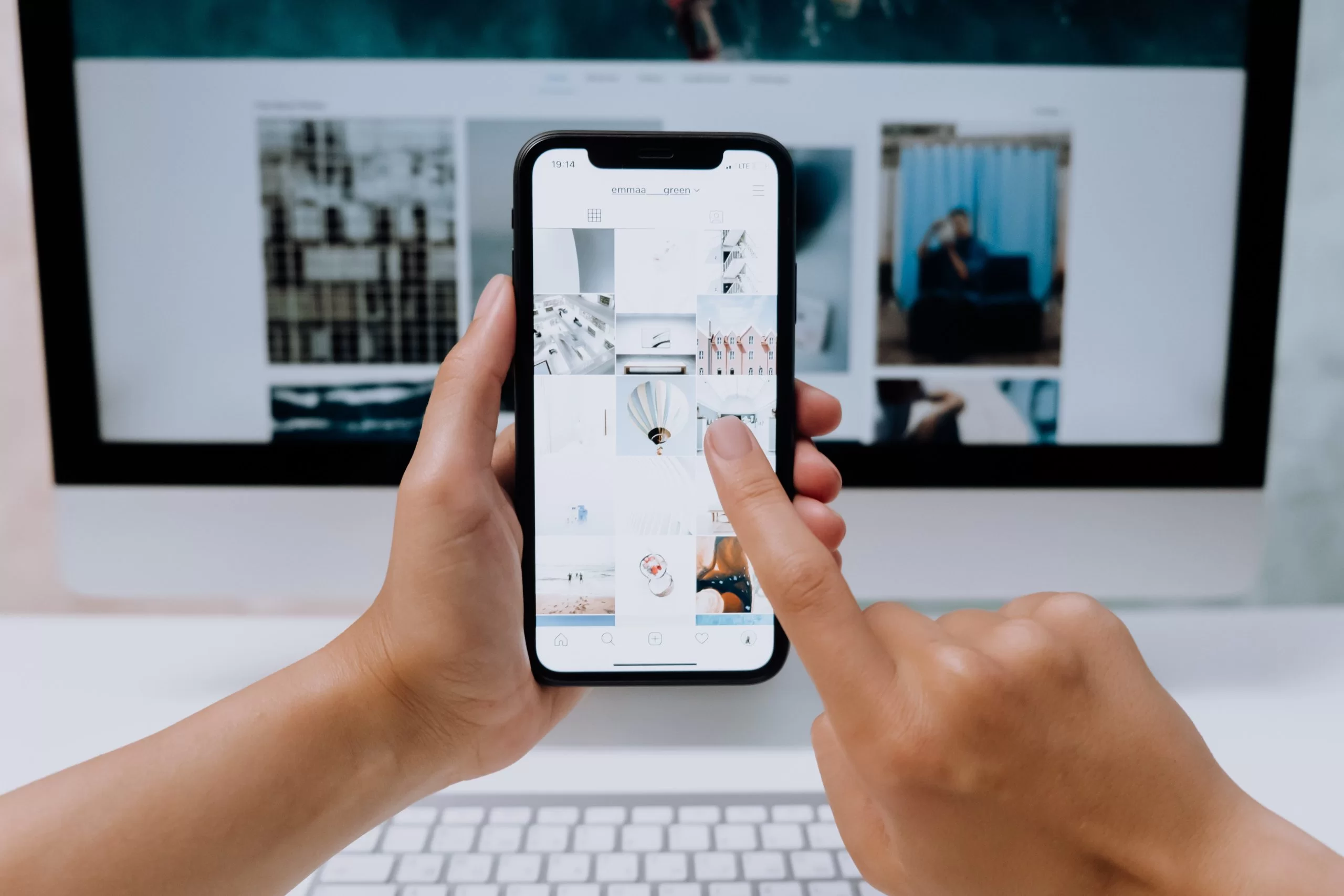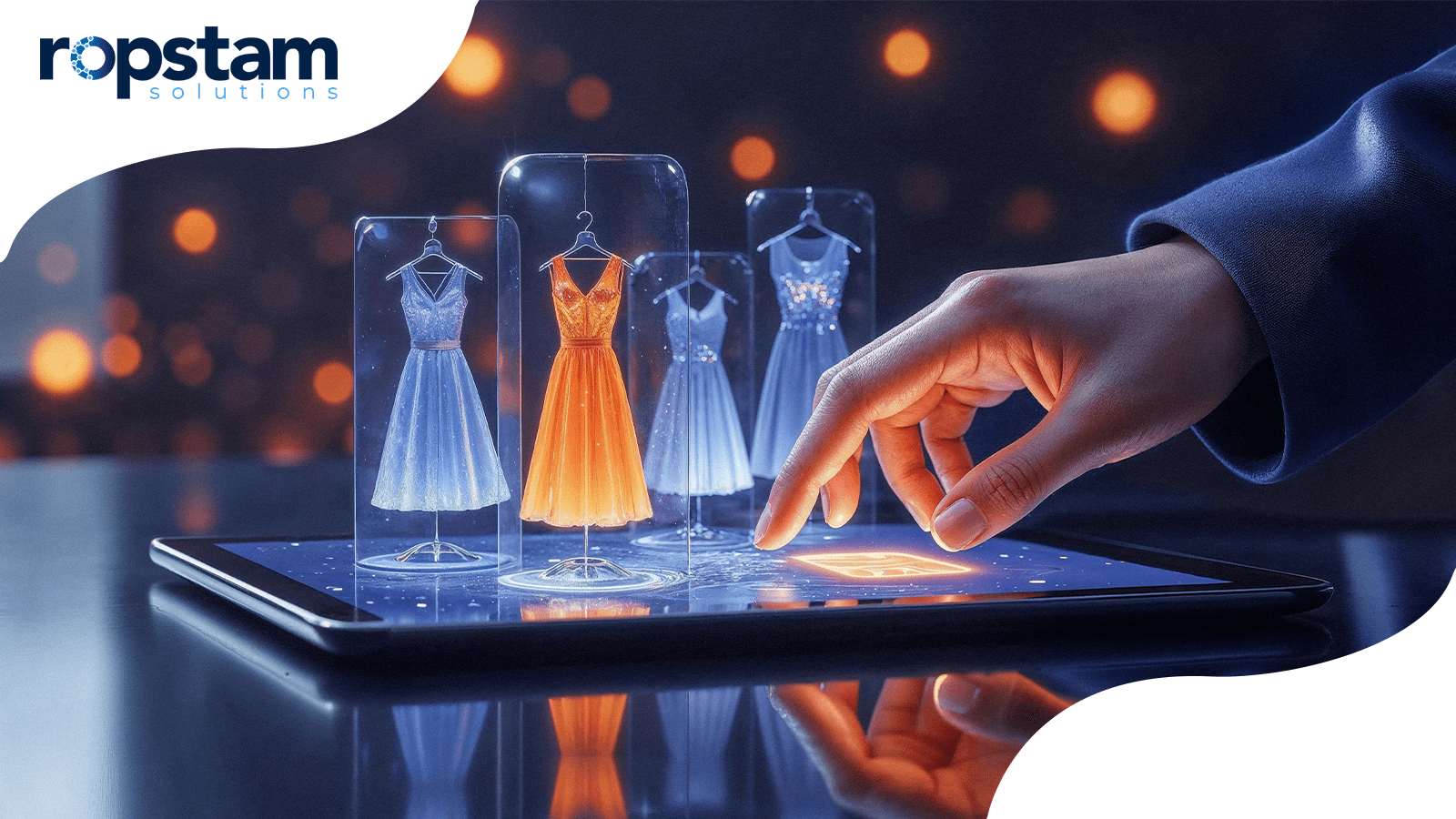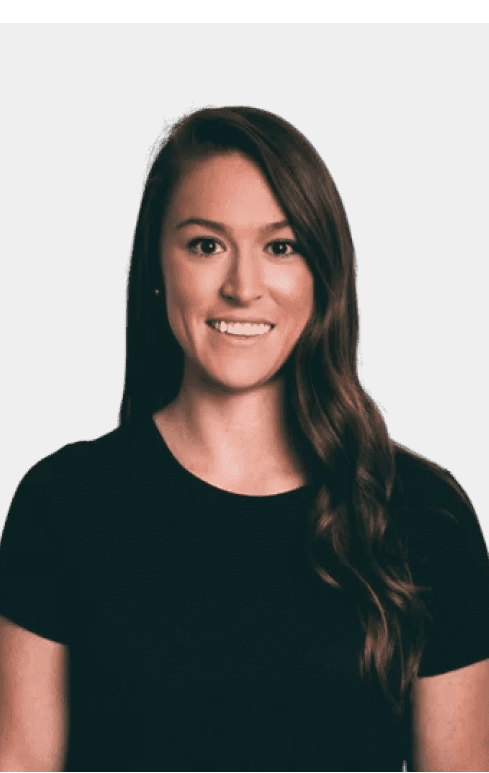Shopify is an eCommerce platform that helps entrepreneurs and developers create globally customizable stores. Thorough testing is essential to guarantee that these stores operate effectively and provide a customer experience. After launching a Shopify store, meeting customer expectations for effortless navigation, quick transactions, and a smooth user experience is the real challenge. Testing is necessary to guarantee that the store functions well, from product pages to the checkout process, smoothly, without errors, and is optimized for performance.
What is Shopify Testing?
Evaluating a Shopify store involves checking its functionality, performance, and security to identify any issues or bugs before it goes live or during regular maintenance sessions after its launch. The goal is to guarantee that all elements, from navigation to checkout, work as planned. Testing is necessary for improving the store’s user experience and process, leading to higher customer satisfaction and increased sales conversion rates. Regular testing can prevent significant issues leading to revenue loss or customer dissatisfaction.
Types of Shopify Testing
Following are the types of Shopify testing
1. Functional Testing
Functional testing verifies whether the store’s features work as intended. This includes testing the core functionalities such as product search, filtering options, product pages, cart functionality, and the checkout process. Functional testing guarantees that every part of the Shopify store operates correctly without glitches or disruptions.
Functional Testing Examples
Functional testing guarantees that every step of this process works perfectly. For example, testing the checkout flow would involve:
- Adding products to the cart
- Applying discount codes
- Entering shipping information
- Selecting a payment method
- Confirming the order
Testing should verify that the user can complete these steps without errors or glitches. It’s essential to check that all links and buttons work correctly, that discount codes apply as expected, and that the payment gateways process transactions securely.
Tools
- Selenium: A widely used tool for automating functional testing.
- TestRigor: Specifically built for Shopify stores, simplifying automated testing for e-commerce functionalities.
2. Performance Testing
Performance testing is crucial for assessing a Shopify store’s functions under different conditions, like high traffic and varying load times. It evaluates the store’s speed, scalability, and responsiveness to ensure optimal performance, especially during peak shopping.
Performance Testing Examples
During sales events like Black Friday or Cyber Monday, your Shopify store can experience a massive spike in traffic. For instance, performance testing would involve:
- Simulating thousands of users accessing the site at the same time
- Measuring page load times under different conditions
- Checking how quickly the server responds during peak traffic periods
By running performance tests ahead of time, you can secure that your Shopify store remains fast and responsive, even during heavy traffic events.
Tools
- Google PageSpeed Insights: Offers insights on speed performance.
- LoadView: Simulates heavy traffic to test the site under stress.
3. Usability Testing
Usability testing evaluates how easily users can navigate and interact with your store. It helps to guarantee that customers can quickly find products, make purchases, and complete transactions with minimal friction.
Usability Testing Examples
An example of usability testing might involve:
- Testing mobile responsiveness across different screen sizes
- Checking that menus are easy to access and use
- Making sure that product images and descriptions are displayed correctly
- Verifying that the checkout process is streamlined and user-friendly on mobile
Through usability testing, you can confirm that your mobile shoppers have an intuitive and hassle-free experience, critical to preventing cart abandonments.
Tools
- Hotjar: Provides heatmaps and user session recordings to see where users click and get stuck.
- UserTesting.com: Provides real-time user feedback on usability issues.
4. Compatibility Testing
Compatibility testing ensures your online store functions well on different devices, browsers, and operating systems. It includes evaluating design, features, and performance on platforms like Chrome, Safari, and Firefox, as well as on desktops, tablets, and smartphones. The aim is to maintain a consistent user experience and prevent issues like broken layouts, slow load times, and malfunctioning features.
Compatibility Testing Examples
A compatibility test might check:
- How the store’s design renders on different browsers
- Whether buttons, menus, and forms work the same way in each browser
- The responsiveness of product pages and checkout forms across all browsers
Tools
- BrowserStack: Allows you to test across multiple devices and browsers.
- CrossBrowserTesting: Another tool for ensuring your Shopify store is compatible with all major browsers and devices.
5. Security Testing
Shopify’s security testing assesses the store’s defenses against cyber threats, including SQL injection, XSS, and unauthorized access. It ensures that customer information and payment details are securely encrypted and transmitted. The testing also confirms the SSL certificates’ effectiveness and the integrity of third-party apps. Regular security checks help prevent data breaches and maintain customer trust.
Security Testing Examples
An example of security testing would be verifying the security of payment gateways, ensuring that:
- The SSL certificate is installed correctly and functioning
- Data transmitted during transactions is encrypted
- Vulnerabilities such as SQL injection or cross-site scripting (XSS) are patched
Tools
- Astra Security: Provides comprehensive security testing for Shopify stores.
- OWASP ZAP: An open-source tool for finding security vulnerabilities.
6. Integration Testing
Integration testing makes sure that third-party apps, payment gateways, and external APIs work well with your Shopify store.
Integration Testing Examples
For example, testing the compatibility of a shipping app with your Shopify store involves the following:
- Providing accurate transfer of order details from Shopify to the shipping app.
- Verifying real-time shipping rates for different locations and product weights.
- Checking order tracking functionality to guarantee correct updates in the customer’s order history.
By conducting integration testing, you ensure smooth communication between systems, leading to a better customer experience and preventing issues like order mismanagement and shipping delays.
Tools
- Postman: Widely used for testing API integrations.
- Shopify Partner Dashboard: Offers built-in tools for testing app integrations.
7. Regression Testing
Regression Testing is essential for ensuring that a store’s current functionalities are not affected by updates, changes, or new features. It helps maintain a consistent user experience and assures the store’s performance remains intact during continuous development and updates.
Regression Testing Examples
Here are the steps involved in this approach:
- Test the existing checkout process thoroughly before adding any new features.
- Implement the new discount code feature and guarantee it works smoothly.
- Perform regression tests to check that the checkout process continues to function correctly with the new feature.
- Document and report any issues found during testing.
Tools
- TestRigor: Supports regression testing specific to Shopify stores.
- QMetry: Helps automate regression testing across various Shopify functionalities.
8. A/B Testing
A/B testing in Shopify compares two versions of a webpage or element to determine which performs better. It helps optimize design, content and calls to action to enhance user experience and increase sales.
A/B Testing Examples
An example of A/B testing on a Shopify store could involve testing two different versions of a product page to see which layout results in more sales.
For instance, you might create two versions of a product page:
- Version A features a prominent “Add to Cart” button placed above the fold, high-quality product images, and a customer review section that showcases testimonials.
- Version B has the “Add to Cart” button further down the page, includes a video demonstration of the product, and emphasizes a limited-time discount banner.
To split your traffic between Version A and Version B, track metrics like click-through rates, conversion rates, and average order value.
Tools
- Google Optimize: A free tool that allows you to run A/B tests on your Shopify store.
- Optimizely: A premium option for running sophisticated A/B tests and improving conversion rates.
How to Conduct Manual Shopify Testing?
Manual Shopify testing involves humans interacting with the store like regular users. This helps find UX issues and ensures the store works well for customers.
1. Create a Checklist
Create a checklist of features to test, such as product pages, shopping cart behavior, checkout flow, mobile responsiveness, and payment gateways. This structured approach ensures thorough testing of the entire store.
2. Test Different User Scenarios
Simulate different user scenarios, such as searching for a product, adding items to the cart, applying discount codes, and making payments. By walking through these common user paths, you can identify bottlenecks or bugs that might disrupt the shopping experience.
3. Cross-Browser and Cross-Device Testing
Test your Shopify store across browsers (Chrome, Firefox, Safari) and devices (mobile, tablet, desktop). This secures your store’s design and functionality are consistent across platforms and that users enjoy a smooth experience regardless of their device.
4. Check Payment Gateways
Manually check your payment gateways by running test transactions using various payment methods (credit cards, PayPal, etc.). Guarantee that each payment gateway processes the transactions correctly and securely.
5. Test Loading Speed
Guarantee that the store’s pages load quickly by testing on different internet speeds and devices. Slow loading times can negatively impact user experience and cause potential customers to abandon their carts.
How to Conduct Automated Shopify Testing?
Automated testing utilizes tools and scripts to conduct tests, decreasing the time and effort needed for manual testing. It is advantageous for repetitive tasks or extensive functionality in large systems that require frequent testing.
1. Choose a Shopify Testing Tool
Consider using a testing tool like Selenium, Ghost Inspector, or Shopify’s APIs for automated Shopify testing. These tools allow you to create scripts to mimic user interactions and automatically test your store’s functionality.
2. Set Up Test Scripts
Write test scripts for user actions like product searches, adding items to the cart, and checking out. These scripts will automate testing to ensure your store’s features work correctly under different conditions.
3. Run Repetitive Tests
Automated testing is ideal for repetitive tests like checking checkout performance and ensuring consistent product page layouts across multiple devices. It reduces human error and speeds up test completion.
4. Test Integrations
Automated tests can be set up to verify third-party app integrations, such as payment gateways, CRM systems, or marketing tools. These integrations are essential to your store’s functionality, and automated testing ensures they work as expected without manual intervention.
5. Monitor for Bugs
Automated testing allows you to monitor your store for bugs or performance issues continuously. Many tools allow for regular or scheduled testing, which helps to catch problems early before they affect the user experience.
Conclusion
Shopify testing is crucial for a successful online store. It includes functional testing for site functionality, security testing for data protection, and regular testing to keep up with changes and customer expectations. A comprehensive testing strategy can enhance store performance and prevent costly errors. Thorough testing helps identify bugs, performance issues, security vulnerabilities, and user experience issues before they impact the business.