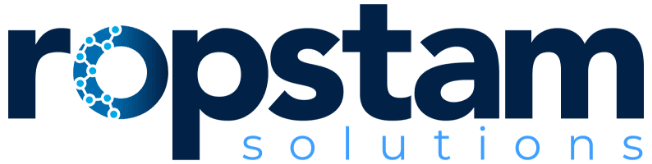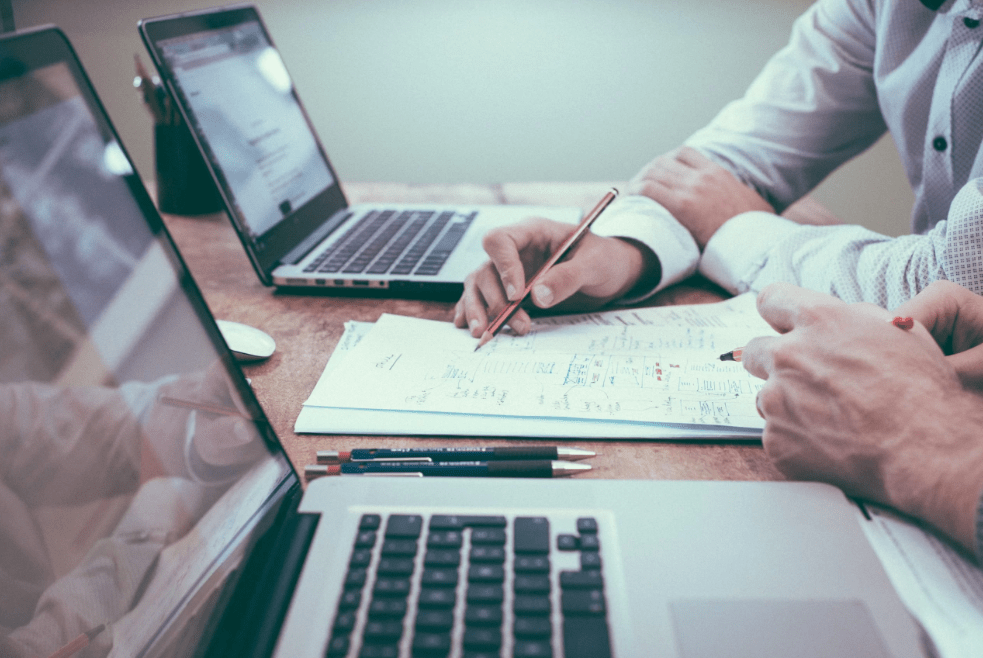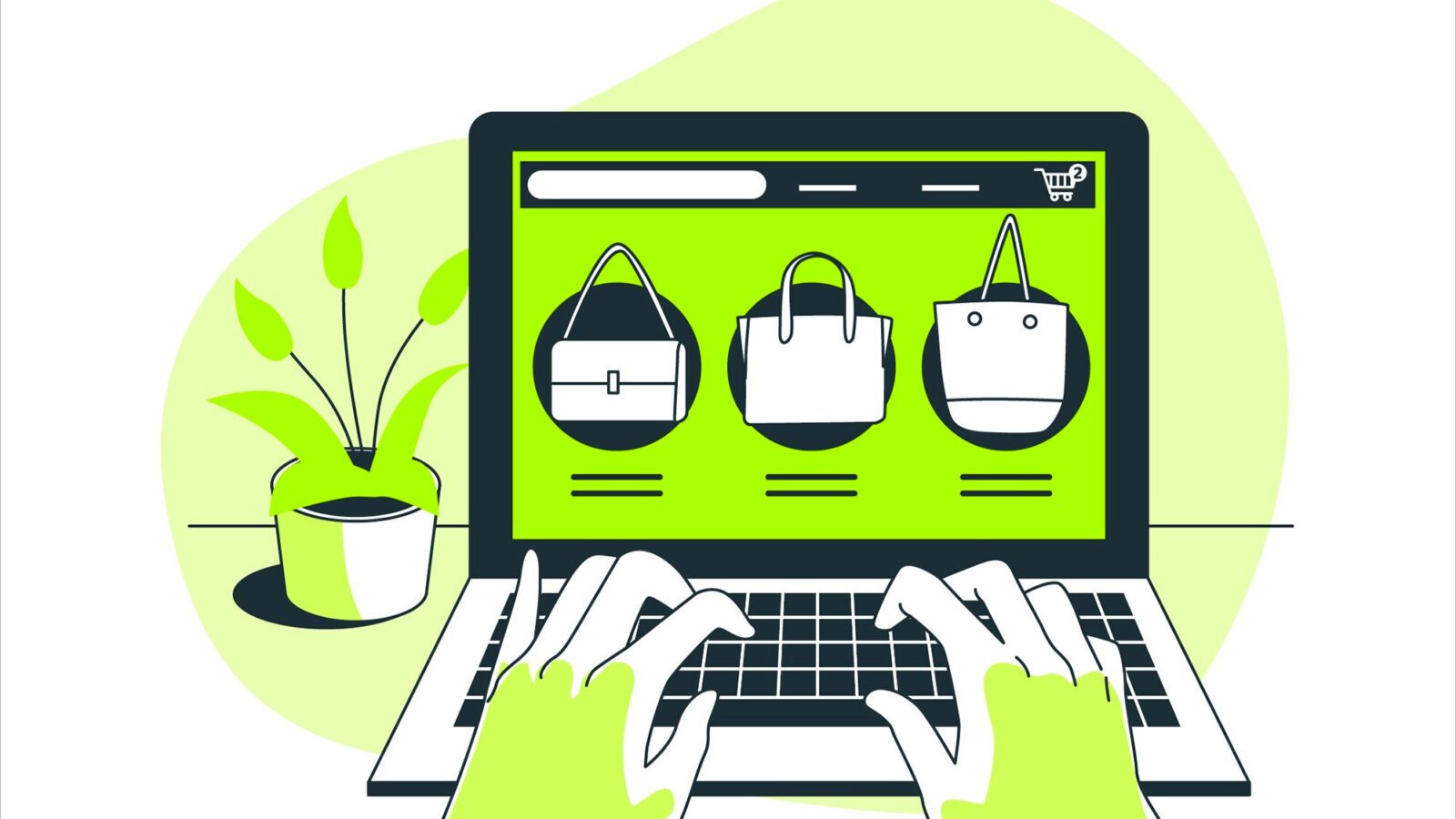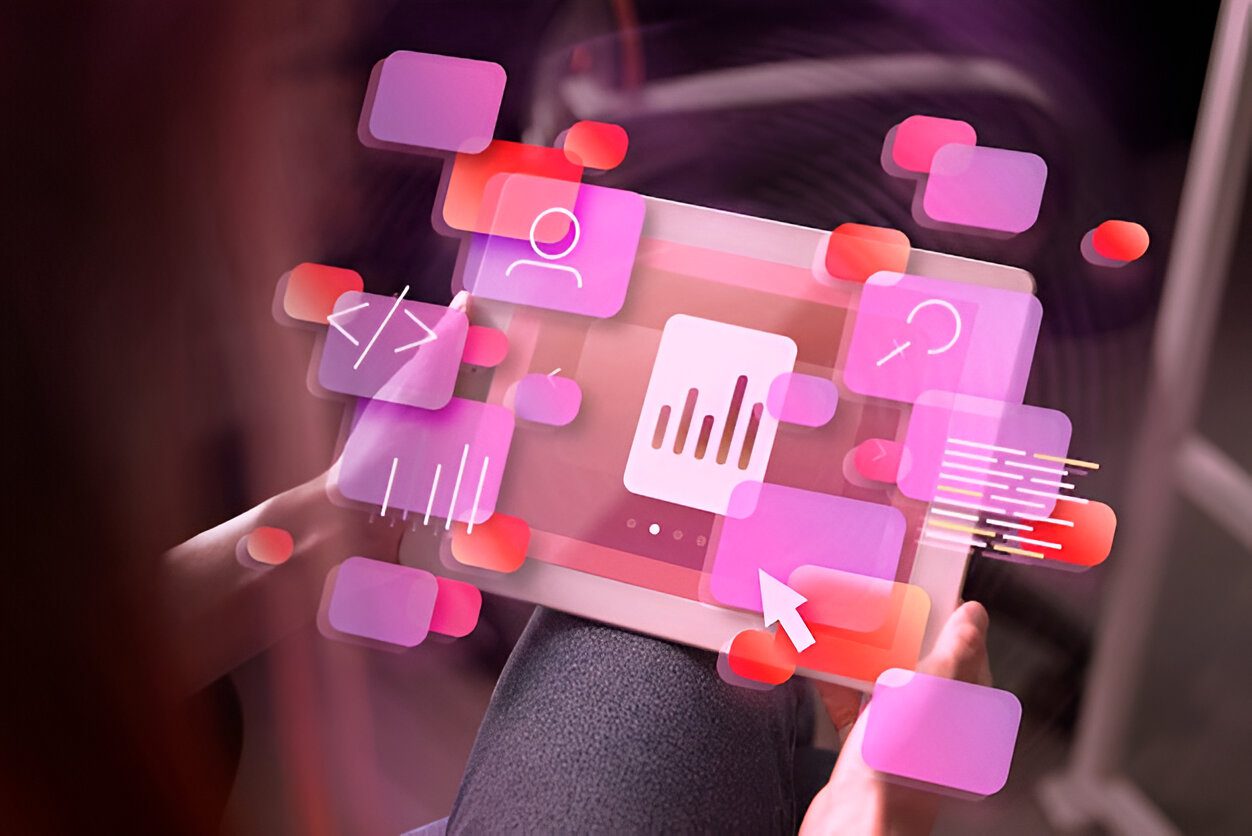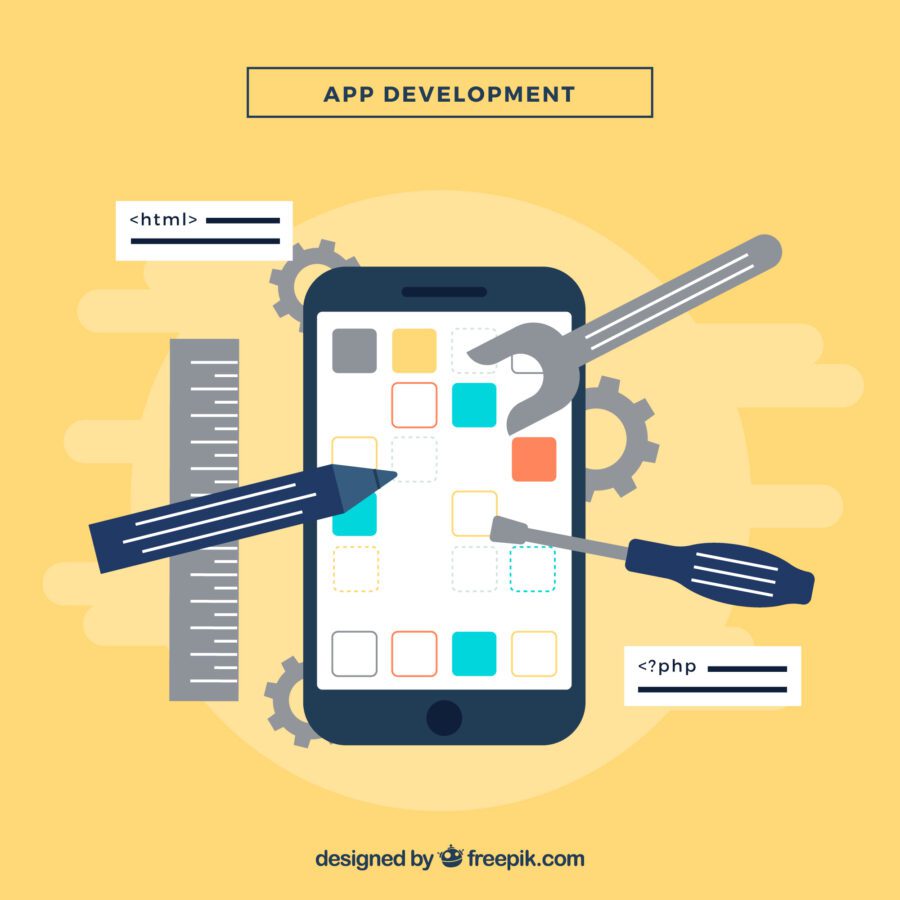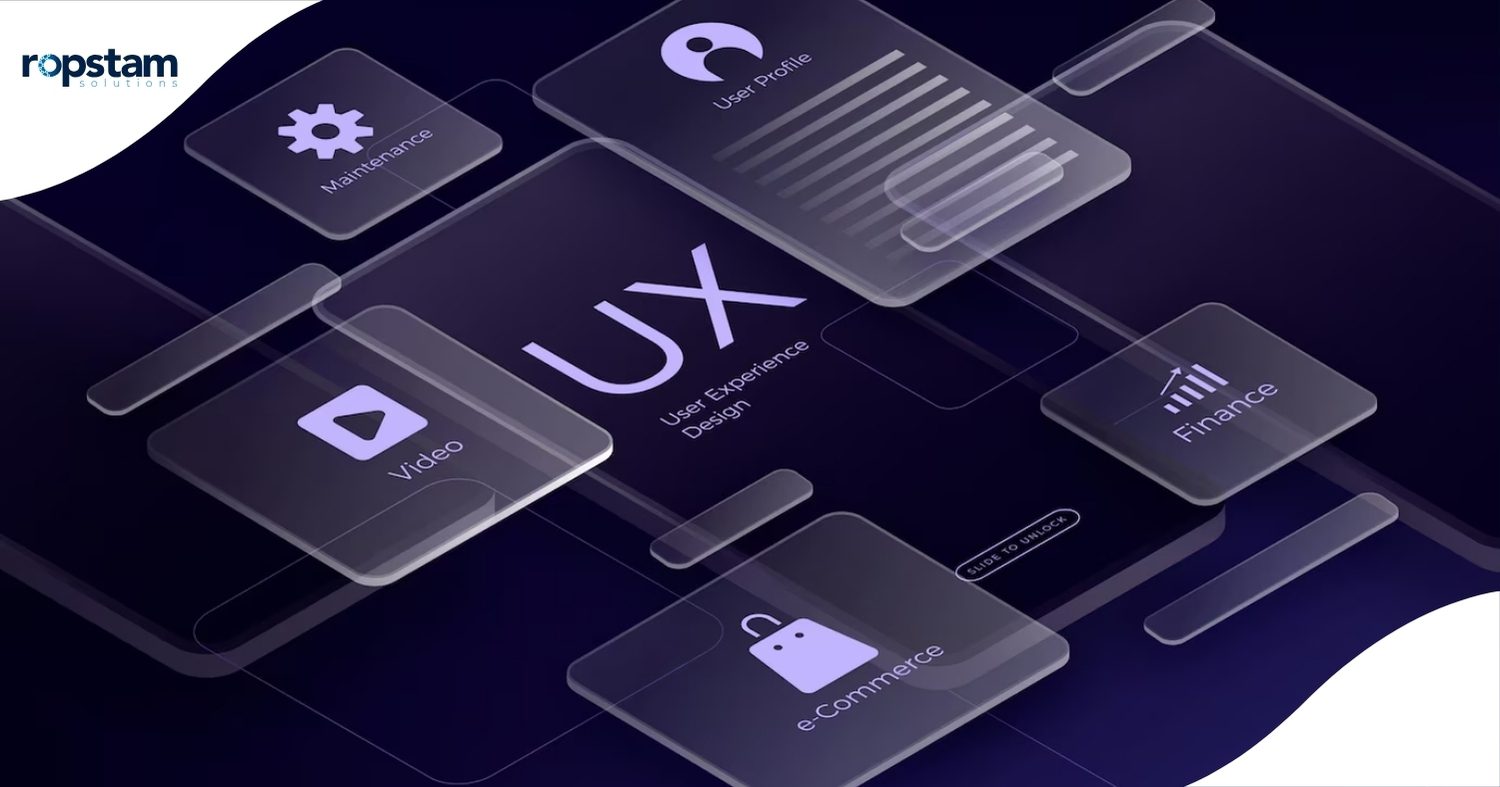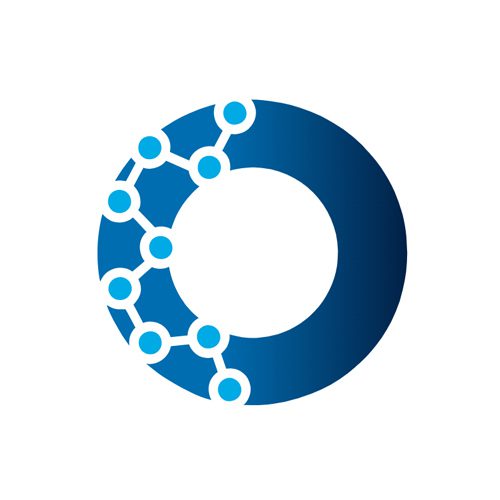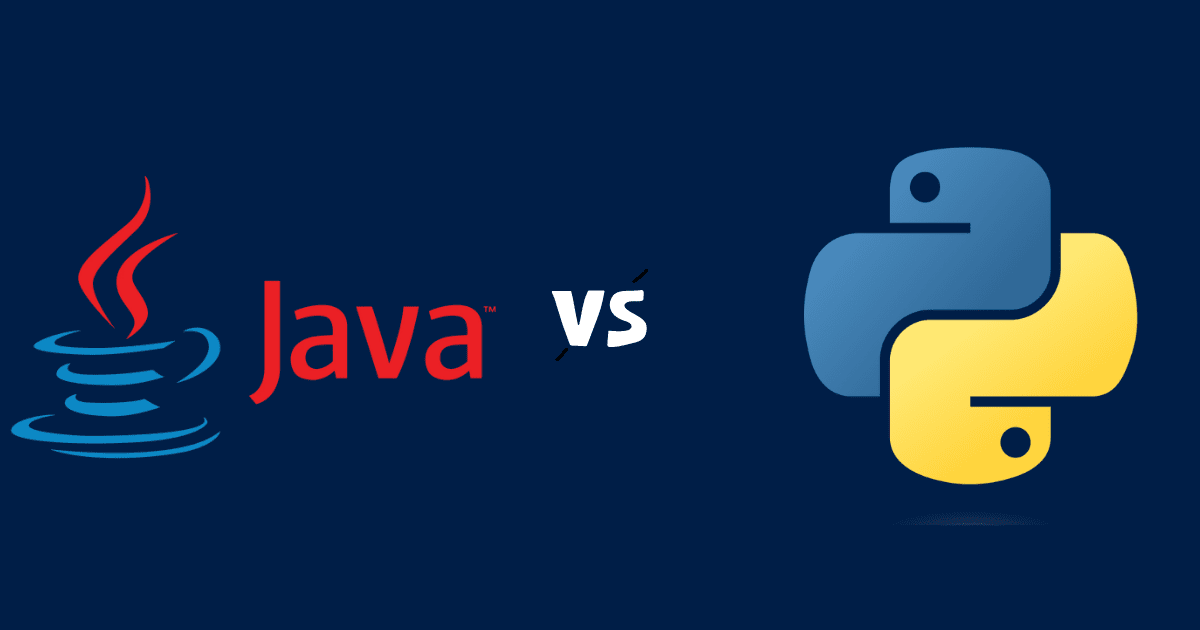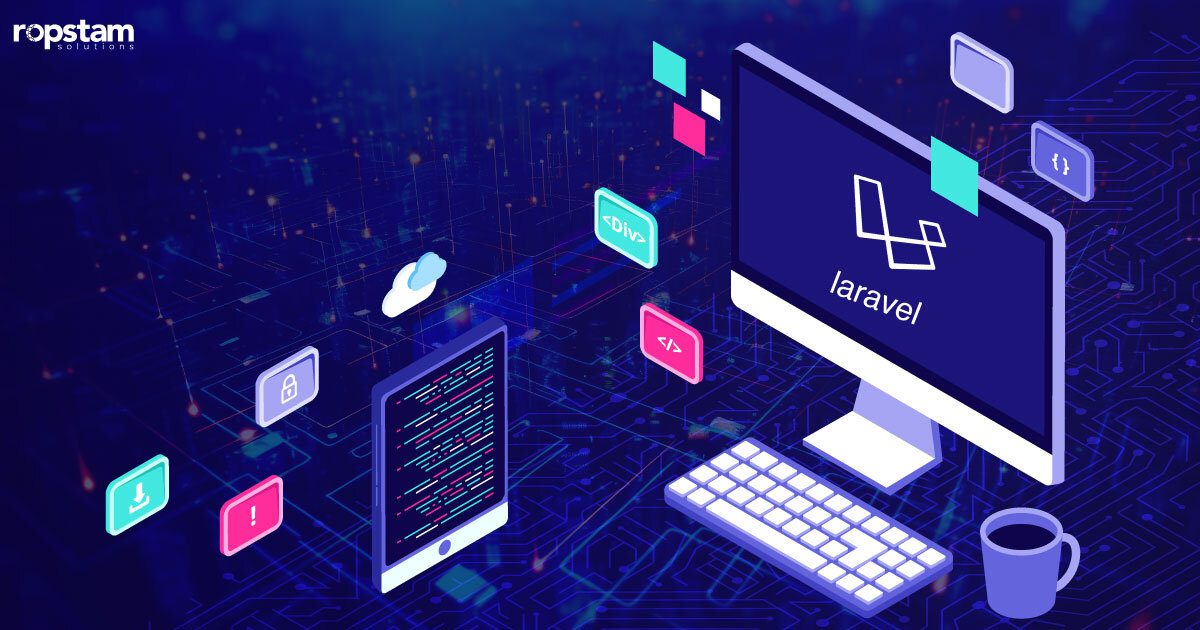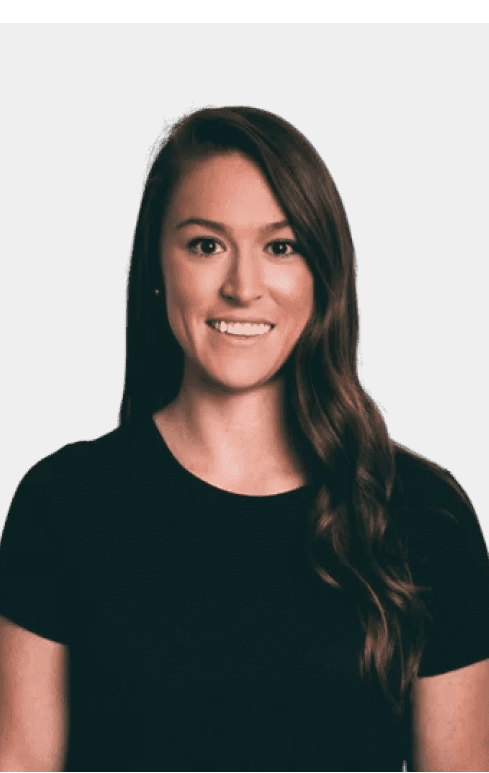Sometimes, despite our best efforts, WordPress sites face errors and occasionally fail. Such failures can cause damage to the brand image and seriously hurt your credibility. Therefore, as a WordPress developer, it is crucial to note down some of the most common WordPress errors that are most likely to occur.
Prior understanding of WordPress errors is a good practice when developing a website as it can allow developers to analyze and resolve the error as soon as possible. This article covers the 10 most common WordPress errors you might face in 2024 and the solution to these errors.
How to Fix the Common WordPress Errors?
Following is the list of some common WordPress errors you must be familiar with:
1) 404 Page Not Found
2) 400 Bad Request
3) White Screen of Death
4) Word Press Keeps Logging Out
5) Error Establishing Database Connection
6) Word Press Memory Limit Error
7) Maximum Execution Time Exceeded
8) Secure Connection Error
9) Connection Timed Out
10) Unable to Upload Files
Let’s dig deeper and discuss these errors in detail:
1) 404 Page Not Found
This error arises when a user tries to access a web page that actually doesn’t exist. While the user is expecting to see his desired page, he will see a broken page with a “Page Not Found” heading. To ensure users don’t face such inconvenience, fix broken links on your site from time to time and add redirects whenever a webpage is deleted.
2) 400 Bad Request
400 Bad Request error occurs when the server experiences an error that doesn’t fall into a particular category. Following are some of the causes of this error:
- A URL that has been typed incorrectly
- Any general server error
- Uploading a file that exceeds the size limit
- Corrupted browser caches
Necessary steps to prevent this error include cross-checking URLs for spelling mistakes, deactivating browser extensions, and clearing the browser cache.
3) White Screen Of Death
One of the most common WordPress errors, White Screen Of Death appears due to a host of issues such as the script on the website exhausting the memory limit, a poorly developed theme or plugin, or problems related to the web hosting server. To resolve such errors, implement the following measures:
- Disable problematic plugins and themes
- Increase memory limit
- Check for PHP error
4) WordPress Keeps Logging Out
Have you ever been in an inconvenient situation where WordPress automatically keeps logging you out of your account? To fix this issue, clear browsing cookies, check for plugin conflicts, and increase session expiration time.
5) Error Establishing Database Connection
If you are unable to connect to the database, it might be related to the database server error or invalid credentials. Verify database credentials in wp-config.php and check the database server status.
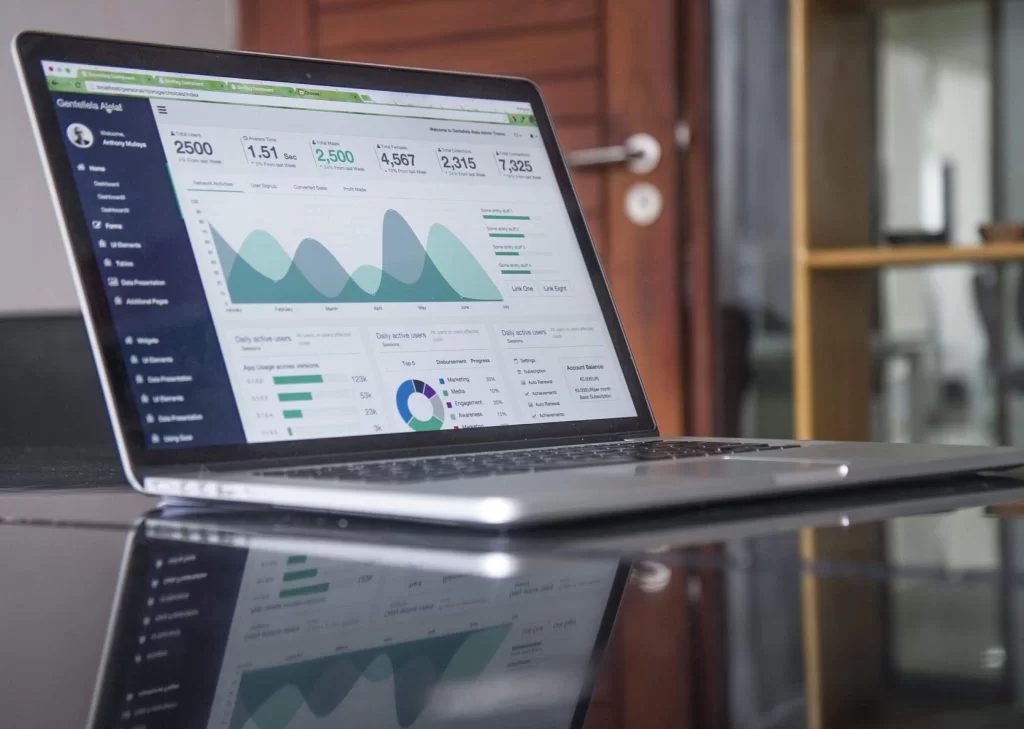
6) WordPress Memory Limit Error
Another common error you might face is the memory limit error when installing a new plugin or theme. Since hosts allocate a certain amount of memory to your site, once the memory is exceeded, you will see this error message on the screen “fatal error: allowed memory size has been exhausted”.
There are a few common solutions to this problem. You can try increasing your PHP memory limit by editing the “wp-config.php” file. Similarly, you can check the memory usage and remove unused themes and plugins to add additional space. The third option is to upgrade to a new hosting plan that offers more memory space to meet the requirements of your WordPress site.
7) Maximum Execution Time Exceeded
To avoid unlimited loading time, servers have time limits on how long scripts can run. If the PHP script is taking longer to run than the allotted time limit, this error message will be generated “fatal error: maximum execution time: exceeded”.
To prevent such an error, increase your website’s executive time limit or simply remove the script that is taking too long to run.
8) Secure Connection Error
This error occurs when improper server configuration results in your site not connecting to WordPress.org. Since this error is directly related to the server, try contacting the host to resolve it.
9) Connection Timed Out
This is another common error in WordPress sites that arises because of an overload condition in the case of a shared web hosting service. This error means that your server is being heavily utilized and is not able to respond to all the errors simultaneously.
Increasing the PHP memory size is the most convenient remedy.
10) Unable to Upload Files
If the WordPress site is not allowing you to upload new files, check file permissions, increase the file size limit, or temporarily disable security plugins.
What to Do If WordPress Website fails?
If you see your WordPress site is not acting or has broken down, you may want to try out these possible solutions
Secure Your Site
You can secure a WordPress website by simply putting it on the right server and including an SSL certificate. It involves periodically ensuring the site’s theme, plugins, and code are not exposed to inappropriate insertions of features, insertions of backlinks, high-jacking data, or direct destruction of the site.
Suggested Reading
Want to learn more about securing your website? We recommend you read our guide on how to protect your WordPress site through a number of different ways.
Update and Remove Plugins
Some of the hosts include services that monitor bad-actor plugins and lack of core WordPress updates, which can be areas of weakness that hackers are more easily able to exploit. It is essential to perform plugin monitoring and updates to ensure that they meet quality guidelines.
It would help if you consider a few things before implementing any update:
- If the plugin does not provide marketing value to the website, then no need to install it.
- Ensure that an active developer regularly updates the plugin.
- Consider positive reviews about the plugin.
- Does the desired plugin play well with other plugins?
- Is there a replacement that is better and even more secure?
In the updates of each of these, caution should be exercised simultaneously as an update of one can appear to disrupt the other’s efficacy.
Implement Proper Redundancy Protocols
Another essential thing to consider is to host the site correctly. When a site is hosted correctly, redundant backup points will help provide your WordPress site with a generous insurance policy against any code insertions, hacks, or other issues.
Daily backup points, including the option for backup and revert to the previous version, can also be beneficial, especially in a website attack or disaster. However, backup capabilities and protocols are the safest options for a server in the hacker issue, but they don’t completely solve the WordPress architecture’s inherent problems.
Speed Is Paramount
It is important to remember that site speed is not intended to increase search engine load times but is a fundamental feature of web usability and user experience when addressing site speed.
Websites that offer slow loading can result in a bad experience. Google and other search engines want to make sure that they provide consumers with the best experience. Site pace is an enormous part of the user experience.
However, depending on your WordPress site’s complexity and the sheer volume of your content, switching to a static site generator like Gatsby can require a great deal of feedback from your design and website development team.
While all of the above can seem to make WordPress look like the scum of the world of CMS, the fact remains that WordPress still keeps the group of developers hostage by a landslide. The universality has built an ecosystem of designers and developers who are dedicated to the success of WordPress.
WordPress Alternatives to Consider
It’s not just about stopping an unforeseen WordPress failure or repairing it. The need to give consumers the best possible experience is more critical and often paramount. WordPress can fail at security, and at site speed, it can fail.
Moreover, Joomla, Drupal, Squarespace, and Webflow, to name only a few, are known numbers that can serve as alternatives to WordPress.
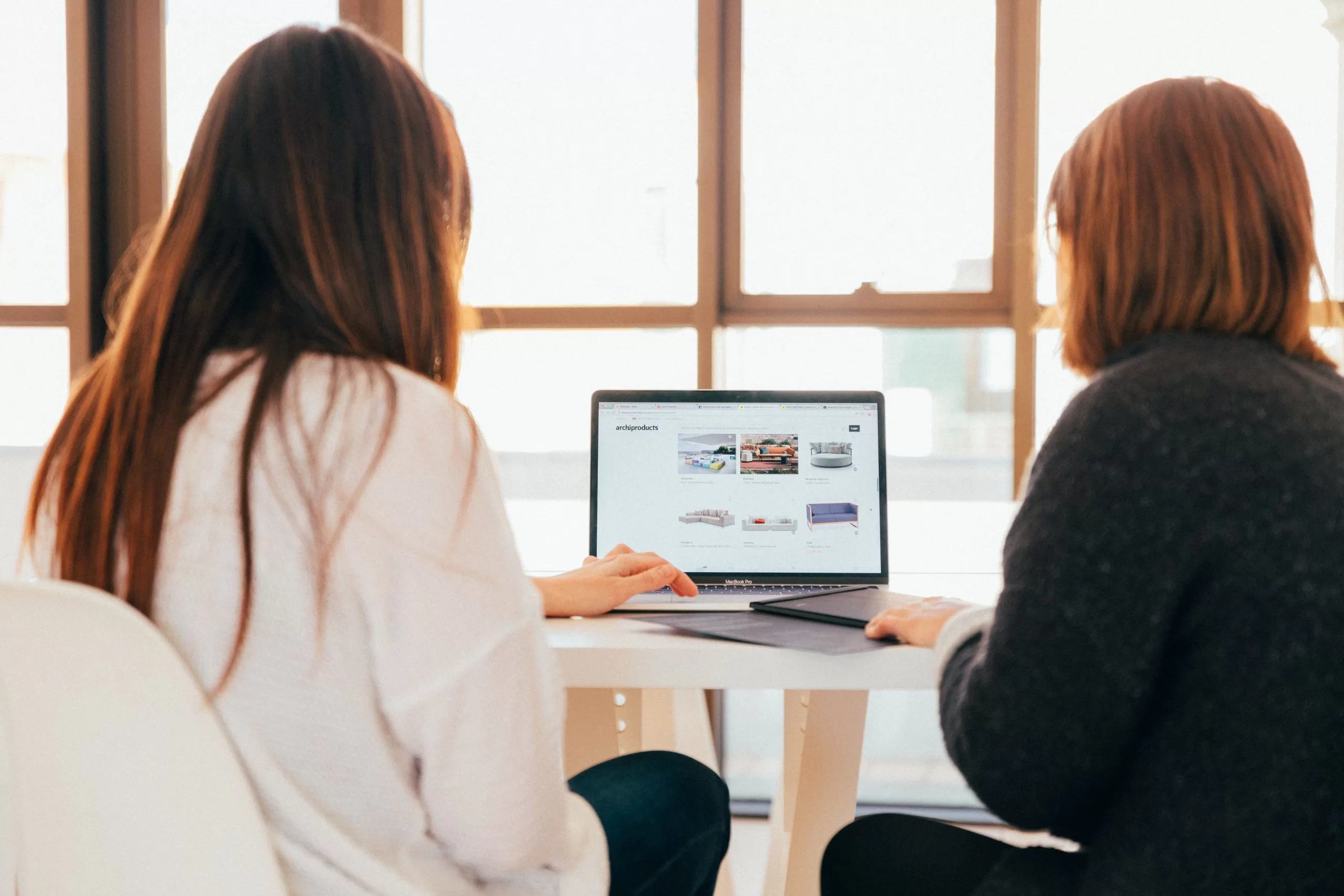
Conclusion
Plugins and WSYWIG developers will better suit your situation and feature needs that make life simpler and sometimes less expensive for the website’s neophyte. But when it comes to speed and security, there are definite workarounds and alternatives to WordPress failure.