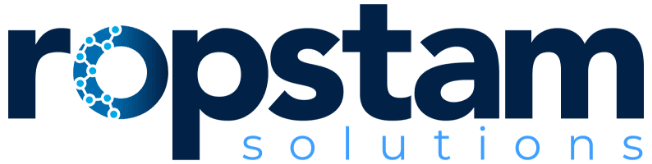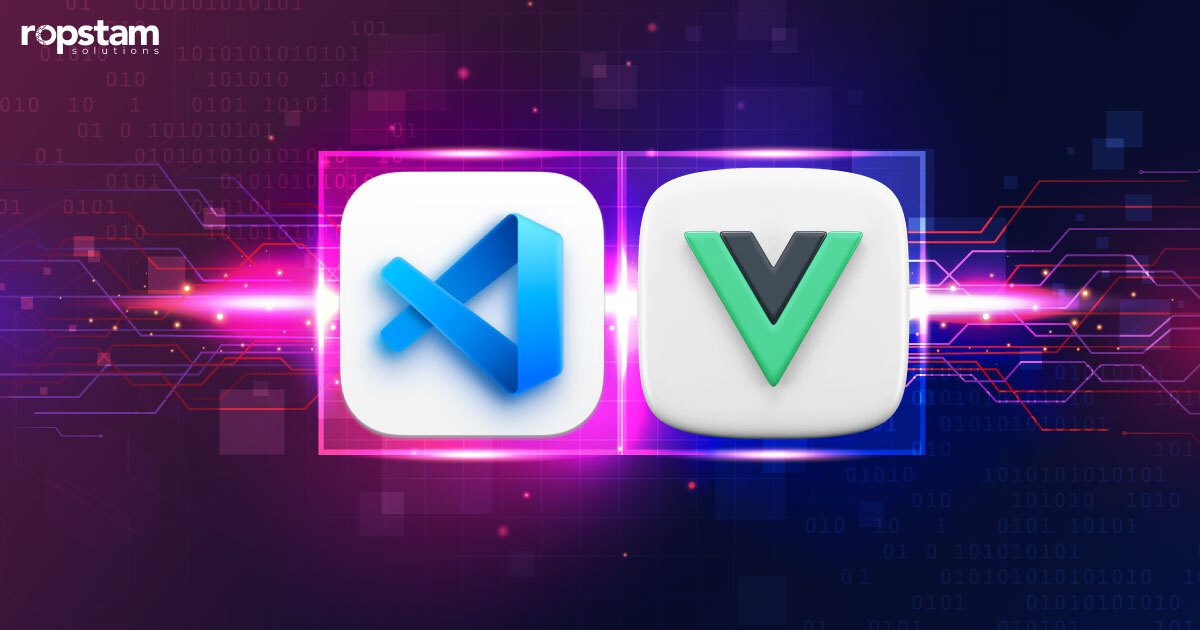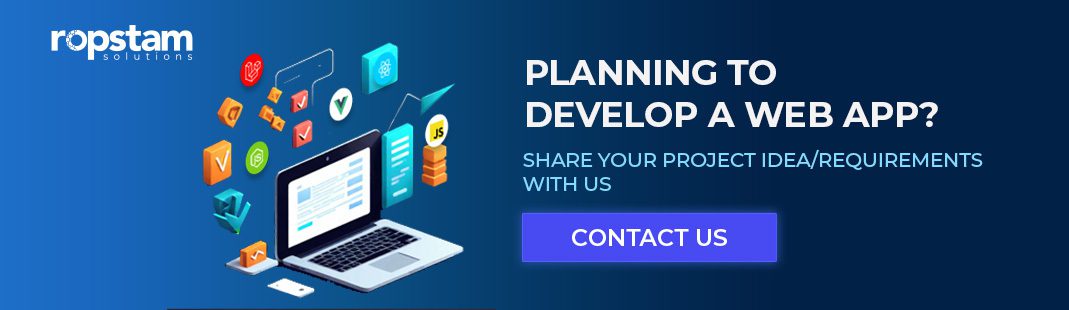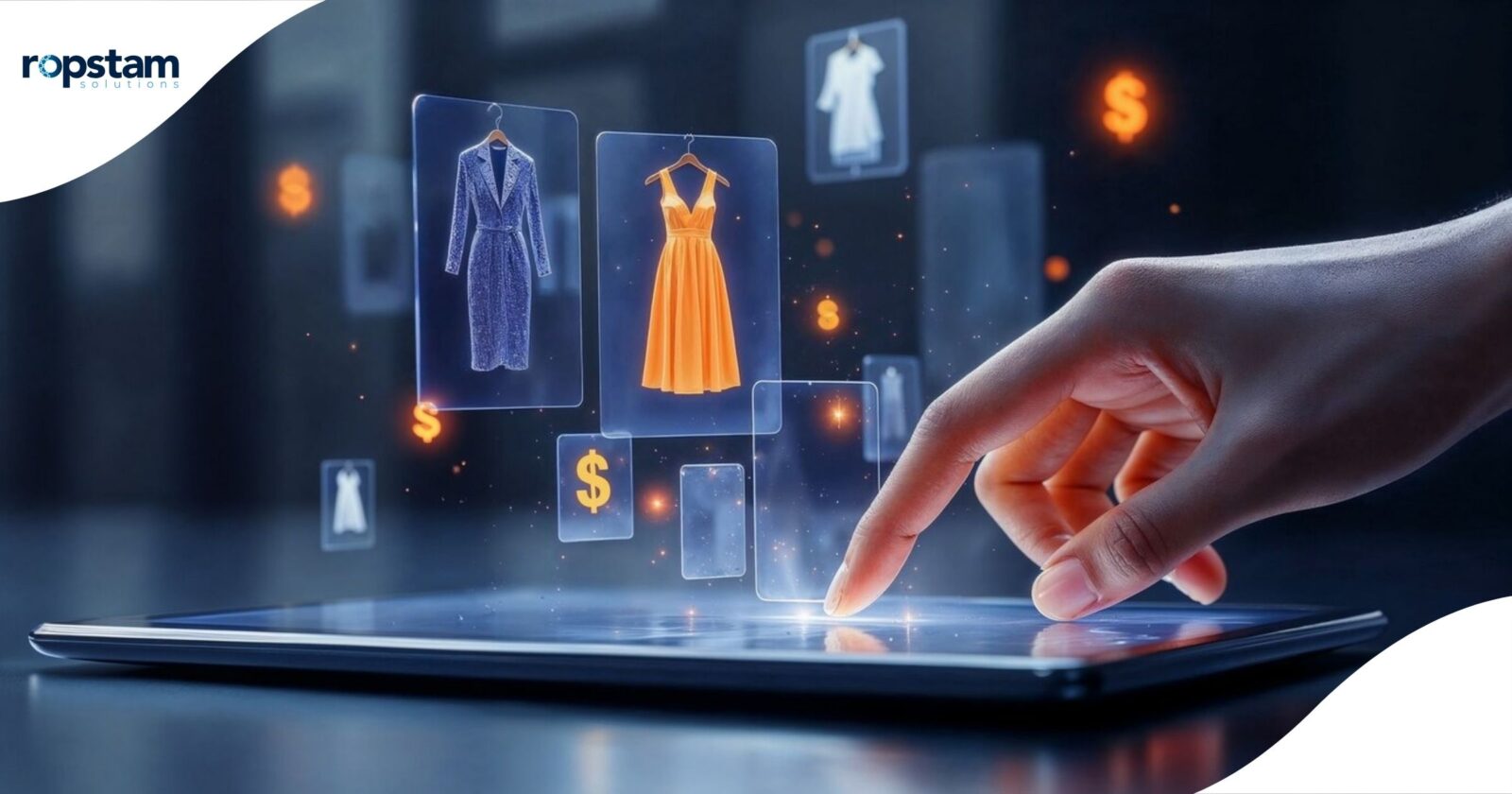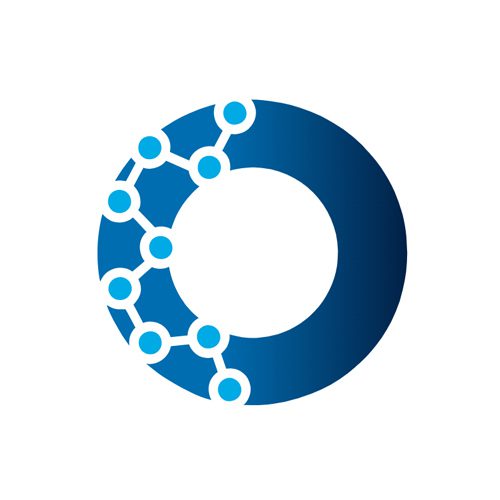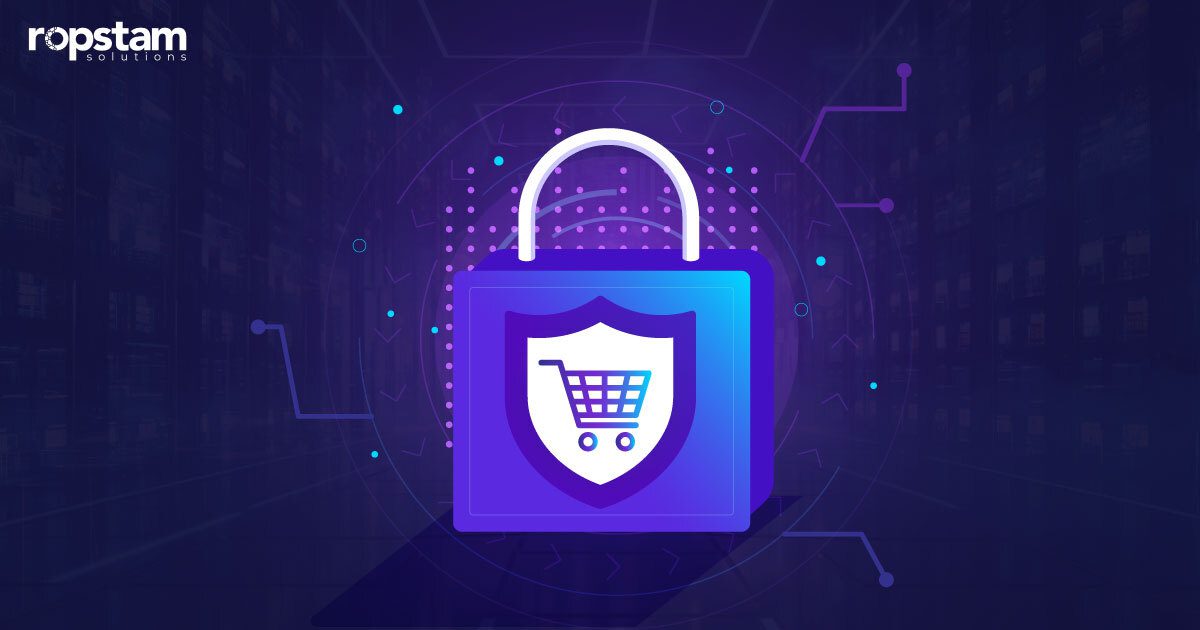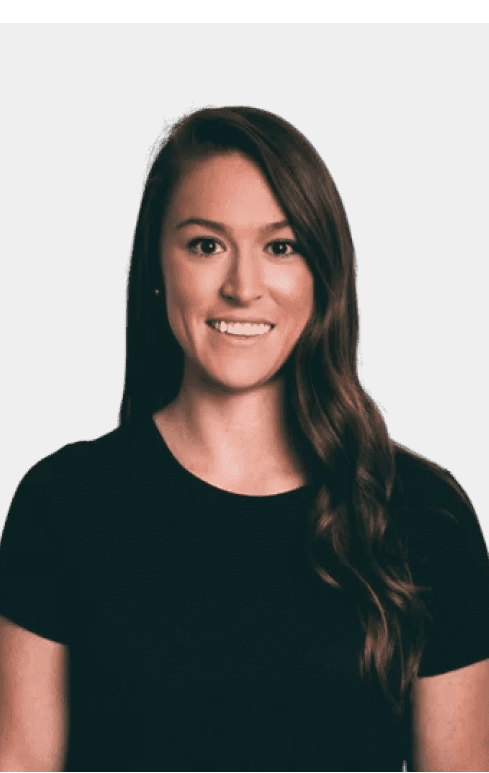Given the ever-increasing demand for web app development services, Vue.js has garnered immense popularity among countless developers. This JavaScript framework has quickly become the go-to choice for front-end developers across the globe.
Are you looking to streamline the front-end development process with the help of the best VS code extensions for Vue.js? Keep on reading to enhance the productivity and speed of your web app development project.
What is a VS Code extension for Vue.js developers?
VS Code extensions are powerful tools that enhance the functionality of Visual Studio Code – one of the most popular and commonly used IDEs – given that they allow developers to customize their editing experience. Extremely pertinent for every Vue.js developer, VS code’s extensibility model enables the integration of extensions specifically tailored to Vue.js workflows.
Top-tier VS Code extensions for Vue.js development
The ideal VS Code extensions for Vue.js, React, and other JavaScript technologies allow web developers to add new languages, debuggers, and tools to their installation, optimizing their development workflow and productivity.
The best VS Code extensions for Vue.JS developers provide core capabilities like registering commands, configurations, keybindings, or context menu items and even allow for the storage of workspace or global data.
The above-mentioned characteristics are some of the strengths of VS Code extensions, making them a popular choice for countless frontend web developers. Without further ado, let’s expand this debate to shine a light on the most beneficial VS Code extensions every web app developer must know.
By integrating these extensions for VS Code into your IDEs and workflow, you can greatly enhance your front-end development experience using Vue.js.
- Volar
- ESLint
- Vetur
- Quokka.js
- NPM Intellisense
- GitLens
- GitHub Copilot
1. Volar
Volar is an extremely powerful tool that provides enhanced support for Vue.js syntax, IntelliSense code completion, and code navigation features within Visual Studio Code.
With Volar’s autocomplete feature and its ability to integrate with Vue.js tools, it is a preferred extension for a number of Vue.js developers. It provides comprehensive language support for Vue 3, covering standard Single File Component (SFC) syntax and its latest additions such as “.
Benefits of Volar:
- Syntax highlighting and autocompletion for Vue.js components and directives
- Code navigation tools like go to definition and find references
- Effortless integration with Vue.js tools like Vue CLI and Vue Router
Why developers choose it:
- Officially recommended by the Vue.js core team
- Designed to work with the Vue.js framework
- Provides a fast and efficient development experience
2. ESLint
The ESLint VS Code extension brings the power of ESLint’s linting capabilities directly to the VS Code editor. As a Vue.js developer, you know the importance of keeping your code clean, consistent, and easily maintainable. That’s where ESLint comes in – it’s a powerful linter tool that’s incredibly popular among developers for a good reason.
ESLint helps you catch syntax errors and enforce best practices as you write your code, ensuring it’s both correct and readable across large projects. And here’s the best part – ESLint is constantly evolving to support the latest versions of Vue.js.
With increasing support for Vue 3, you can be confident that ESLint will help you write scalable, future-proof Vue.js applications. In short, ESLint is an essential tool in your toolbox.
Benefits of ESLint:
- Real-time linting as you type with instant code formatting
- Integrated code fix suggestions for common linting issues
- Identifies any violation of Vue.js directives or style
- Customizable ESLint rules and configurations
Why developers choose it:
- Helps enforce consistent coding standards across a project
- Ease of use
- Catches potential bugs and code errors early
- Supports popular JavaScript frameworks and libraries out of the box
3. Vetur
Vetur is more than just a Vue.js extension for VS Code – it’s a complete toolkit designed to supercharge your workflow. It gives you lightning-fast Vue-specific syntax highlighting, autocomplete suggestions for common components and directives, and on-the-fly code formatting. And that’s just the beginning.
But what really sets Vetur apart is its rock-solid maintenance and frequent updates. The developers are actively working to add new features and keep it in sync with the latest versions of Vue.js. So you can be confident that Vetur will continue to be a valuable asset in your Vue.js toolbox for years to come.
And if you’re excited about Vue 3 and TypeScript, Vetur has you covered. It’s one of the few VS Code extensions that offer first-class support for both Vue 3 and TypeScript, making it a must-have for future-proofing your Vue.js skills.
So why settle for basic text editing when you can have a powerful Vue.js-optimized development experience? Install Vetur in VS Code today and feel the difference.
Benefits of Vetur:
- Syntax highlighting
- Effortless debugging
- Error checking
Why developers choose it:
- Simplifies Vue.js development workflow
- Enhances coding productivity with intelligent code assistance
- Supports popular Vue.js features out of the box
4. Quokka.js
Quokka.js is another useful tool that offers an in-editor code testing and debugging experience for Vue.js applications. With this extension, by default, no configuration is necessary, as you can simply open a new file and commence your development journey.
Benefits of Quokka.js:
- Run and debug tests directly from the VS Code editor
- Code coverage analysis with instant feedback
- Supports both unit tests and end-to-end tests
Why developers choose it:
- Accelerates the testing cycle
- Catches bugs and code issues early
- Helps ensure code quality and test coverage
5. NPM Intellisense
NPM Intellisense saves you time, reduces errors, and keeps you focused on the code. Wondering how does it do that?
Imagine this: you’re writing an import statement for a new library you want to use. Instead of hunting through documentation or guessing module names, Intellisense instantly suggests valid options based on your typing.
But the benefits don’t stop there. Intellisense also provides hover-over tooltips with detailed information about each module, its exports, and usage examples. This contextual help makes it easier to explore new libraries and quickly integrate them into your project.
And because Intellisense stays up-to-date with your project’s package.json, it adapts to changes in your dependencies over time. You can confidently rely on it to provide accurate autocompletion, even as your project evolves.
Benefits of NPM Intellisense:
- Auto-completions and quick navigation for NPM commands
- Instant package information and dependencies details
- Package version conflict detection and resolution suggestions
Why developers choose it:
- Increases NPM package workflow efficiency
- Reduces errors when managing dependencies
- Provides valuable insights into project dependencies
6. GitLens
GitLens is a must-have VS Code extension for any Vue.js developer using Git. It adds powerful Git capabilities directly into your VS Code workflow, making it incredibly easy to visualize the authorship of your code and explore the history of your project.
Git provides outstanding capabilities to the developer community as a whole. What’s more, one of the key features that sets GitLens apart is its ability to annotate code with Git blame information.
As you’re writing or debugging your Vue.js components, you can hover over lines of code to see who last committed changes to that part of the codebase, when the changes were made, and even what those changes were. This instant insight into the code’s history can be invaluable for understanding context and traceability.
Benefits of GitLens:
- See who wrote each line of code and when with code lens panels
- Understand the code change history and author contributions
- Get notified about code changes in your repository with GitLens diffs
Why developers choose it:
- Improves code collaboration and understanding
- Insights into code history
- Catches code changes made by others and alerts you
- Enhances the Git workflow within VS Code
7. GitHub Copilot
GitHub Copilot is a game-changing AI coding assistant that can significantly enhance your Vue.js development workflow. This powerful tool uses advanced machine-learning algorithms to analyze your code patterns and provide lightning-fast code suggestions and auto-completions.
Imagine being able to type a few lines of code, and GitHub Copilot instantly suggests the best way to finish the block, taking into account the context of your existing code.
Or picture having an AI companion that understands your coding style and preferences, suggesting just the right libraries or snippets to save you time and effort. That’s the power of GitHub Copilot – and it’s available right within your Vue.js projects.
More importantly, GitHub Copilot integrates easily with Vue.js and the rest of your tech stack. It understands Vue.js syntax and conventions, so it can provide highly relevant and useful code completions.
Plus, you can customize GitHub Copilot to work the way you do, tweaking settings and preferences to match your workflow. In short, GitHub Copilot could prove to be your ideal tool in the Vue.js application development journey.
Benefits of GitHub Copilot:
- Generates entire functions, classes, and methods with context-aware code suggestions.
- Refactors code with intelligent code changes.
- Works efficiently with GitHub’s Chrome extension for browser-based code assistance.
Why developers choose it:
- AI-based recommendations
- Dramatically accelerates code writing
- Reduces mental effort in coding
- Enhances code quality with AI-based code suggestions
Tips for effective usage of VS Code extensions for Vue.JS Development
Visual Studio Code (VS Code) is a hugely powerful tool for Vue.js development, and one of its most transformative features is the vast array of extensions available.
These add-ons can optimize your workflow, adding new features, enhancing existing ones, and simplifying your coding experience. But to truly harness the potential of VS Code extensions, you need to use them effectively.
Discover and install
Expand your horizons by exploring the vast VS Code marketplace, where a wealth of extensions awaits. Take the time to read reviews, explore features, and experiment with new tools that pique your interest.
The more extensions you have at your disposal, the more customization options and productivity boosts you can unlock, tailoring your development environment to your unique preferences and workflow.
Manage your collection
Maintain a lean and efficient extension ecosystem by regularly reviewing your installed extensions and removing any that you no longer actively utilize. A bloated extension list can lead to performance slowdowns, cluttered interfaces, and unnecessary resource consumption. Keep your collection tidy and focused on the tools that truly enhance your coding experience.
Leverage settings
Most extensions come equipped with detailed settings panels that allow you to fine-tune their behavior and customize their functionality to align with your specific needs. Invest the time to explore these settings panels and experiment with different configurations.
By tweaking options and adjusting preferences, you can optimize each extension to integrate with your unique workflow that, as a result, maximizes its impact on your productivity and coding efficiency.
Combine and compose
It’s important to leverage the true power of extensions by exploring opportunities to chain together related tools and create a cohesive, superpowered workflow. By combining complementary extensions, you can enhance processes, automate tedious tasks, and uncover new levels of proficiency in your development environment.
How to choose the right VS code extension?
With so many options available, one lingering question a Vue.js developer faces is how to select the ideal one for a particular project. To help you make an informed decision, we have highlighted a list of key points in this regard:
1. Consider your expertise
Beginner or Intermediate? If you’re new to Vue.js, start with essential extensions like Vetur for code completion and ESLint for catching errors. As your skills grow, explore more advanced tools.
Experienced Developer? Look for extensions that optimize your specific workflow. This could be a debugging tool like Vue Tools or a code generator like Vue CodeGen.
2. Budget and project scope
Many great VS Code extensions are free, but some premium tools offer advanced features. Consider your budget and whether the extra cost justifies the potential benefits. For small projects, basic extensions may suffice. For larger, more complex Vue.js apps, consider paid tools with enterprise support and scalability features.
3. Read reviews and compare features
Check out reviews from other Vue.js developers in the extension’s listing. See what real users like and dislike about the tool. Look at feature lists side-by-side. Does one extension offer a must-have feature that the others lack? Weigh those benefits against the cost.
Choose Ropstam Solutions for your next web app development project
As a Vue.js developer, choosing the right VS Code extension is about finding the tools that make you more productive and happier while coding. Try to experiment, read reviews, and don’t be afraid to try new things. While it is nearly impossible to identify a single VS code extension for every project, the perfect extension for your Vue.js workflow is out there – you just need to find it.
At the heart of a successful web application project is a team of dedicated Vue.js developers. At Ropstam Solutions, we boast an impeccable record and a team of flamboyant Vue.js developers who put their heart and soul into every web app development project. If you need a professional team of web app developers for your project, get in touch with us today.